[Advice] WPForms->Zapier->Pipedrive. Multi choice mapping issue
We have a WPForms that has a multi-choice dropdown field. We would like to map this into a Multiple options field in Pipedrive.
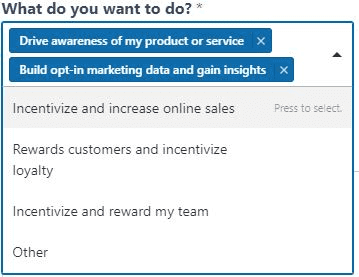
The Pipedrive field has the same options available as the multi-choice drop-down that the form has; despite this, I can't get the data to pass through into Pipedrive.
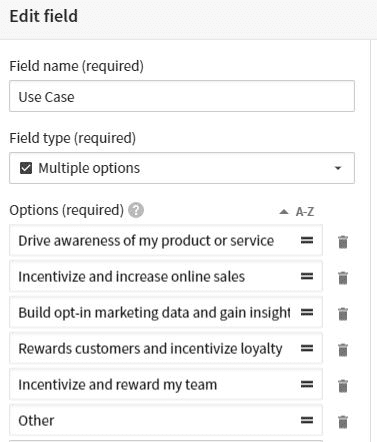
Am I trying to do the impossible; if not I'd appreciate any guidance/thoughts on how to make this work.
Thanks
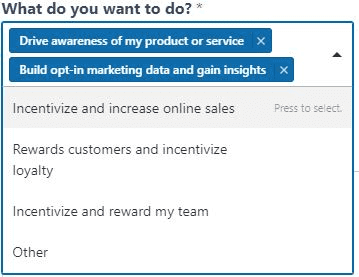
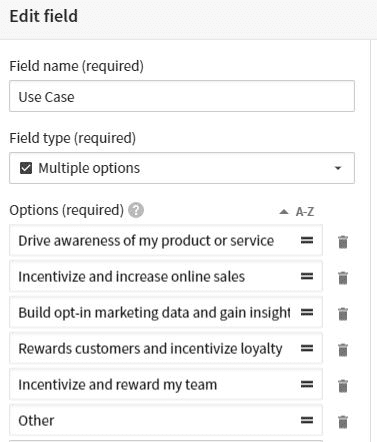
Comments
-
So I reached out to Zapier support and they were amazing and suggested this idea.
Add a Formatter step to turn the info coming from “What do you want to do?" into line items. Then use a lookup table to map that output.
Took a bit of trial and error to get the right Pipedrive mapping codes but now it's all working!
0 -
Ian Edwards said:
So I reached out to Zapier support and they were amazing and suggested this idea.
Add a Formatter step to turn the info coming from “What do you want to do?" into line items. Then use a lookup table to map that output.
Took a bit of trial and error to get the right Pipedrive mapping codes but now it's all working!
Thank you @Ian Edwards for this amazing finding. Zappier almost always make you happier, but sometimes at a cost of some investigation and time! Great and certainly a useful thing.
0 -
Ok so new update - we decided to change from using a multi-choice dropdown to a checklist as users didn't understand to use ctrl to select more than one option. Anyway that broke this... but this is how amazing Zapier support is:
Hey there Ian,
Sorry that you ran into this hiccup. Let's see if we can get this back on the right track.
The update to the “What do you want to do?" is partly the culprit here but I also found something else, while odd else explains the Lookup Table not behaving properly. Let's give the following a try.
First, let's make sure we are working with the right info from Contact Sales:
https://cdn.zappy.app/95d368afab5cd136c71db6f26ca8535d.png
(view larger)
Second, set the separator and make sure there are no blank spaces on either side of the comma.
https://cdn.zappy.app/dcbcdaee1837af46eaa07db16740afe5.png
(view larger)
Third, let's go ahead and test this step again:
https://cdn.zappy.app/75b39d57efca726eb1f39a52ff2343dd.png
(view larger)
What we are hoping to see here is:
https://cdn.zappy.app/dd4e82063456a21059f8021cfcc248ab.png
(view larger)
Go ahead and click into your Lookup Table step to make sure the output from step three populates in the Lookup Key field. Then we need to make a couple of adjustments to the Lookup Table.
Let's re-order the table to be in the sequential order from smallest to largest using the IDs.
https://cdn.zappy.app/a362917cfdb4db015bbafa876c5bbaff.png
(view larger)
If you look closely at the above screenshot you might see a slight difference between the first row and the rest. This is because each row in the left column has an empty leading space. This is because in step three we Split this string of text on the commas. In doing so it, in essence, replaced the commas with empty spaces. Which it seems stayed with the line items when they passed to the next step.
https://cdn.zappy.app/94bd136bae68c063671ccae063144746.png
(view larger)
So adding this empty leading space should produce the following results:
https://cdn.zappy.app/736ef5277ed84972b2ab499d0a21604d.png
(view larger)
This is what we are looking for from our Lookup Table!
Wow, what a journey!
Let me know how else I can help!
That is what I call customer support!
0




